Learn how to manage and run a payment file for approved shifts.
Once a shift has been worked it has to be approved for payment before it can be processed for payroll. Once this is complete, the payment functionality within Patchwork enables the payroll team to review, submit and query payments for internal payroll systems.
Processing payments
1. Select 'Payroll' and then select 'Payments'
2. Select 'Weekly Batches' or 'Monthly Batches'. To change the staff group, select the relevant staff group from the drop down in the top right hand corner
3. View shifts that need to be submitted for payment under the 'Outstanding Payments' tab
4. Select individual shifts to process by selecting the tick box beside each shift. Alternatively, you can select all shifts by tapping the tick box on the top of the page
5. Select 'Process Weekly Payment Batch' or 'Process Monthly Payment Batch' as needed
🚀Please be sure to select 'All Shifts' or 'Visible Shifts' (which will select all shifts on the page - usually 25) if you wish to include all shifts in the payment batch.
Accessing batches
-
Select 'Payroll' and then select 'Payments'
-
Select 'Weekly Batches' or 'Monthly Batches'. To change the staff group, select the relevant staff group from the drop down in the top right hand corner
-
Find the batch that you wish to review
-
Here you can view the batch by clicking the three dot icon, or export the csv. file by tapping on the 'Download' icon
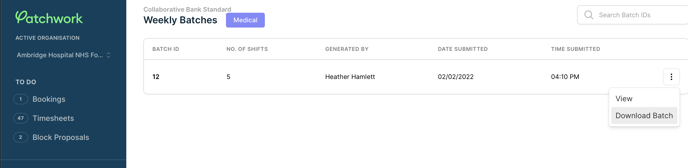
Querying payments
When processing payments, if a shift does not look correct, you can query it by flagging for review.
-
Select shift(s) that you wish to review
-
In the action bar select 'Move to Flagged Payments'
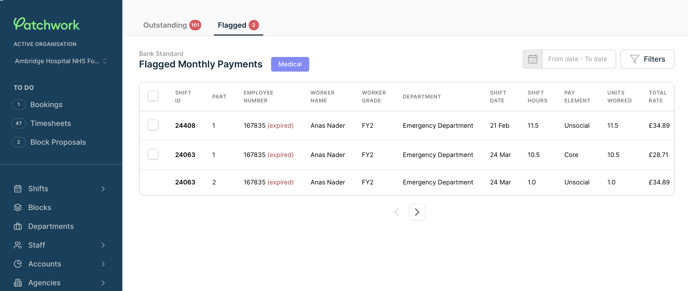
This will remove the shift from the 'Outstanding' tab to 'Flagged Payments'. Once you have queried the shift, and any discrepancy has been resolved, the shift can be returned to 'Outstanding' tab. To do this:
-
Select shifts you wish to return to 'Outstanding'
-
Select 'Move to Outstanding'
This will return shifts to the 'Outstanding' tab to be processed for next week, or next months, payroll.