- Help Centre
- Rota for managers
- Managing leave
How do I add leave directly to a roster? (annual leave, study leave, sick leave, special leave, etc.)
Learn how to add leave to any roster.
To add any type of leave to a roster, please follow the below steps:
- Select the roster you want to add leave to
- Select either the worker view or the activity view by selecting the one of below icons


- Select the relevant shift, open the shift details, and select mark shift as leave (this will keep a record of the original shift that was in place)
5. If the leave category is 'sick leave', you will also have the option to partially mark that shift as leave.
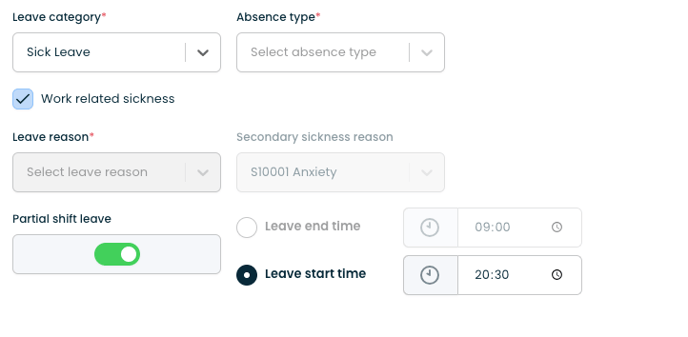
💡You can only mark a shift as leave if the roster has been published. If you mark a shift as leave on a published roster, the worker will be notified.