Learn how to make changes to a published block
There are a number of changes you can make to a block of shifts.
Editing the start and end time of a block
To edit the start or end time of a block, please follow the steps below. Please note, you'll only be able to do this to blocks with an unfilled status. You can watch our step by step video tutorial or scroll down for written instructions.
1. Navigate to the Blocks page in the Patchwork portal menu
2. Click on the name of the block you wish to edit.
3. Select the dates from the list
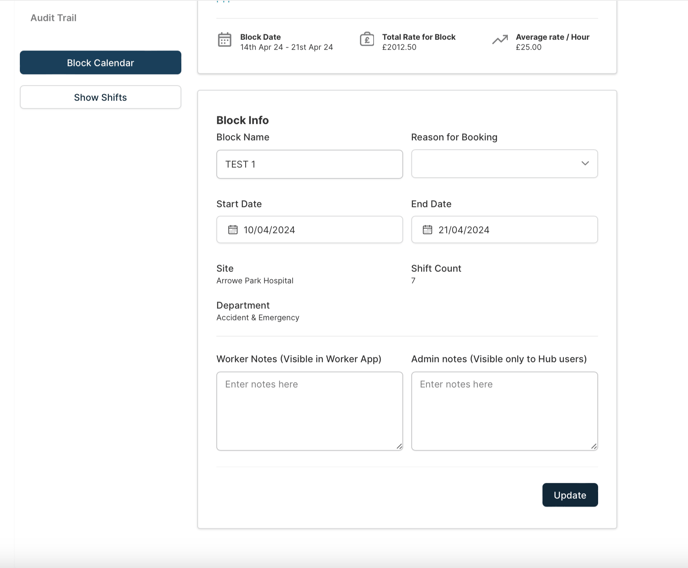
4. Click Update.
5. Once you've updated the block, click on the Block Calendar button where you'll be able to add additional shifts.
Adding new shifts to a block
To add new shifts to a block, you can follow the steps outlined above under Editing the start and end time of a block or you can follow the instructions below:
1. Request a new shift. You can also utilise an existing shift that matches the other shift details in the block, such as grade and shift type.
2. Select the tick box next to the shift in question in the Shifts Page. You can also do this multiple shifts
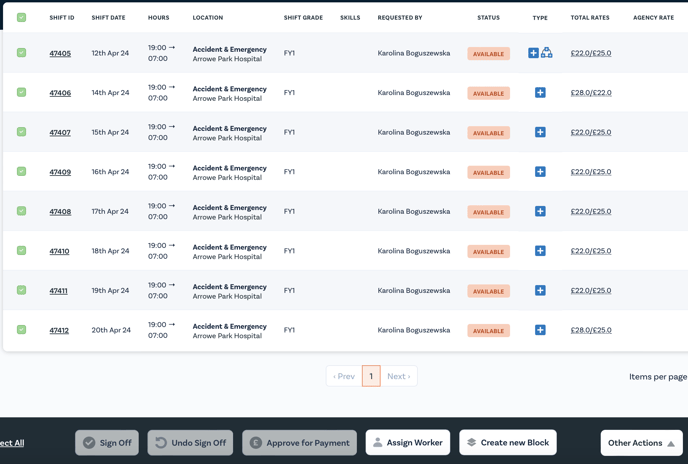
3. Select 'Other Actions' in the tool bar at the bottom of the page
4. Click 'Add to Existing Block'
💡 You can add shifts in a Booked status to an existing block