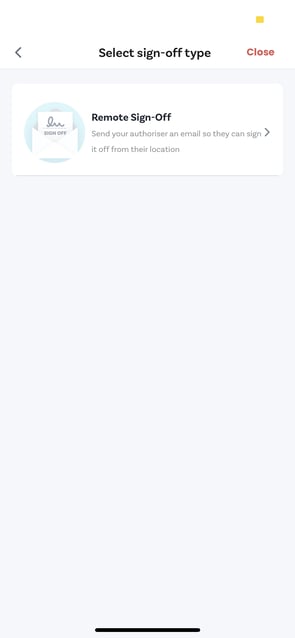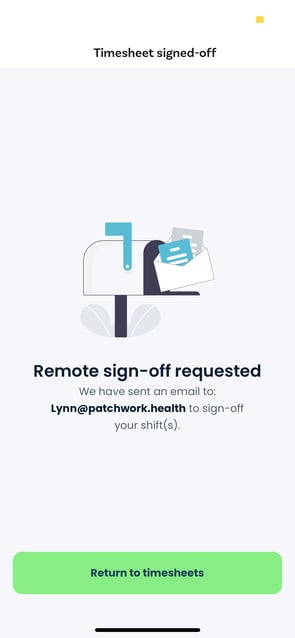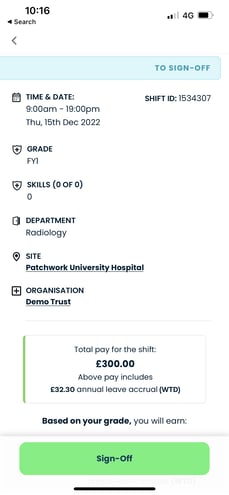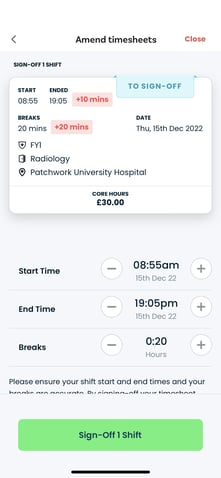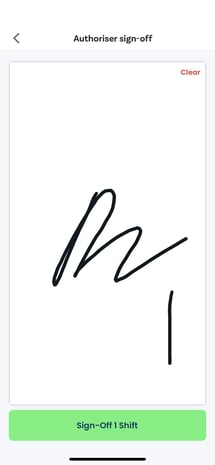To help ensure you get paid on time, learn how to obtain sign-off at the end of the shift.
Your shift can be signed off as soon as it is completed. It is important to ensure your shift is signed off, as this step confirms your attendance. Following sign-off, shift approval will be completed by the relevant department.
In-app timesheet sign-off
If your organisation/department has enabled in-app sign-off, follow these steps:
-
Navigate to ‘Timesheets’ from the menu tab at the bottom of the screen
-
Under the ‘To Sign-Off’ tab, select the shift that you wish to sign off
-
You can sign off multiple shifts for the same department by selecting each shift and selecting 'Sign Off Selected'
-
This will create an e-timesheet for each shift selected that needs to be filled out by an authoriser
- Hand your phone to the relevant authoriser. The authoriser will then select their details from the 'Choose Authoriser' list, input a digital signature or PIN as prompted, and select 'Sign Off'
-
A receipt of shift authorisation will be sent to you as the worker, and the authoriser
What if there is no one available for sign-off at the end of my shift?
There are a few options available to you:
-
Request remote sign-off - this will send an alert to the department requesting them to sign the shift off remotely
-
Have the shift signed off via the app when you’re next doing a shift within the department
-
Email the department manager or lead who can manually sign the shift off for you, ensuring you include the shift ID in the email
Need to amend your shift times?
If you need to amend the start or end time of your shift, this can be done at the point of requesting sign-off. A reason for the amendment must be provided in the free text box.
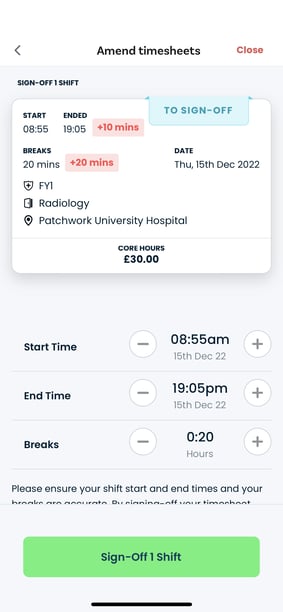
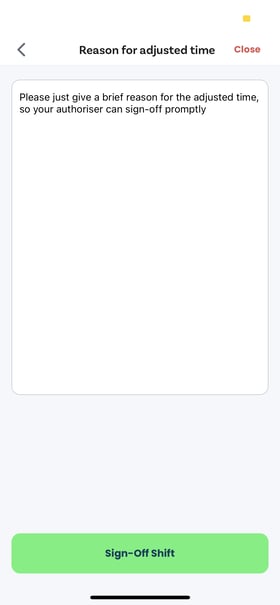
💡Some organisations enforce a mandatory break, so please take this to account when requesting sign-off.
Remote sign-off
If your department requires remote sign-off, rather than sign-off via the mobile app, selecting this option triggers a request to the relevant team. A member of the team will then accept or reject the timesheet, including amended hours. You will receive a confirmation email, detailing the agreed hours.