Request and authorise a rate escalation with our simple, configurable tool.
To escalate a rate using the simple rate escalation tool, follow these step-by-step instructions.
1. Select the shift you want to escalate
Navigate to 'View All Shifts' > Open the shift by clicking on the ID > Select 'Rate Escalation'.
2. Input the new rates
In the menu select 'Request Escalation'
- Input the new core rate
- Input the new unsocial rate
- Input reason
You can choose a different amount for core and unsocial if necessary.
🚀 Inputting a rate request reason is mandatory, and will help the authoriser understand the nature and importance of the escalation.
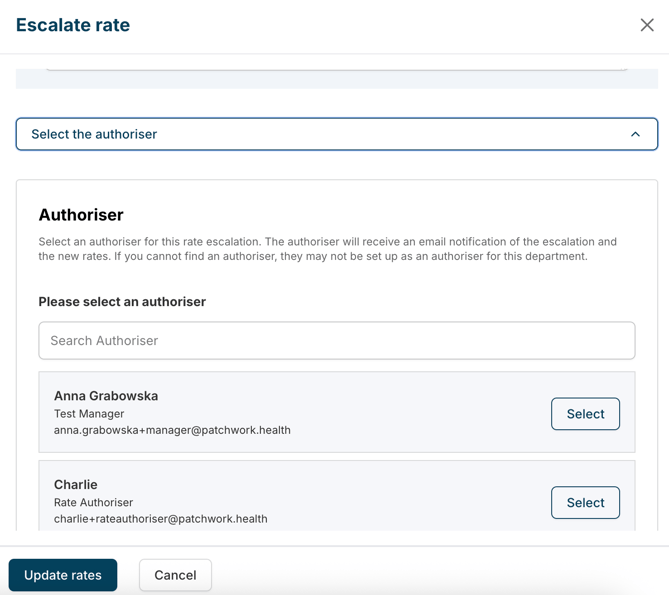
3. Select the authoriser for the escalation, and save changes
The authoriser will be sent an email receipt to confirm the new shift rate has been authorised in their name.

The shift list view will automatically update with the new icon to indicate the rates have been escalated in red.