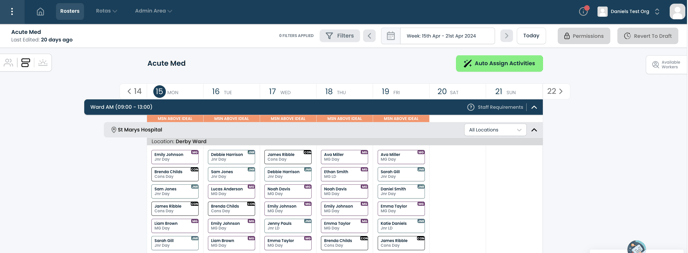Learn how to assign activity from the service plan to shifts within a draft or live roster, either automatically or manually.
Available activities are pulled from the service plan upon which the roster was built, ensuring all activity is aligned to what is truly needed to run a service.
🚀 Need to know how to also assign a worker to your shift for the chosen activity? Click here!
Use the 'Auto Assign Activities' button to automatically allocate activities to each shift:
Watch this tutorial, or follow the below steps to learn how to do this manually:
- Navigate to the activity view
- Scroll to the bottom to find shifts with unassigned activity
- Click on any unassigned shift you want to fill to launch the shift modal
a. To do this in masse, use ctrl+m and select multiple activities - Click ‘Activities' > '+ Add Activity'
a. You can add multiple activities to multiple shifts - Activities can be unassigned from a shift by opening the shift modal and clicking the ‘x’ against the activity
💡 Need to edit or amend the available activities in the service plan? Find out how here