Conducting regular system reviews can help you ensure your organisation and departments are set up and fully optimised to work in the way you need them to
What should you be reviewing
It is entirely down to you to decide how frequently you want to review the system configuration in the Hub, but this could be something you write into your roles and responsibility matrix, or agree to do as part of the outputs from your steering groups or your user groups.
Below are some recommendations that Patchwork think you should review on a quarterly basis, to make sure things look correct and continue to align with your internal policies and processes.
User Account & Permissions
As staff within your organisation move roles and responsibilities change, it is important that you update people's relevant permissions in the hub to enable them to do their jobs effectively.
The Patchwork Hub has two main types of accounts, admin accounts and manager accounts. All accounts that are created must contain these fields of information
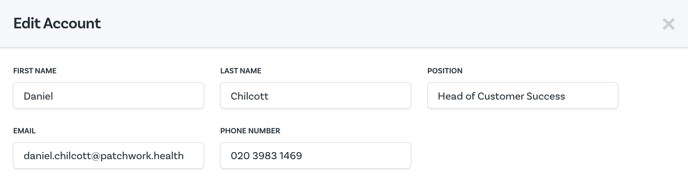
The email and phone number associated with this account will be made available on any email notifications sent where this user has made an action to a shift allowing individuals to clearly see who has made a change. IE when a shift has been booked, or cancelled. It is vital that these details are accurate and up to date to ensure that your workers have the best overall user experience when trying to seek help and support relating to actions taken within the patchwork system.
Admin Accounts
Admin accounts are given to staff who tend to work in your temp staffing teams and act as system administrators. The types of actions that an admin account can perform are greater than those of hub manager accounts.
As an admin, users are automatically granted access to see all departments within the organisation.
Below is a list of available actions that an admin account can complete;
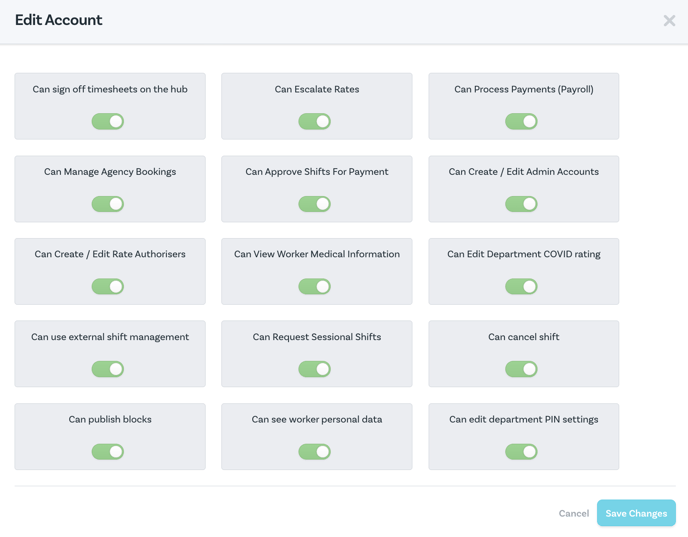
We believe that the list of feature toggles are quite self-explanatory, but if you require any help understanding exactly what each toggle does, please contact us via the web chat or at help@patchwork.health where we will be happy to help.
Reporting
If at any point you would like to receive an Excel extract of all users' current permissions, please request this via our help desk, via the web chat in the hub or help@patchwork.health
Manager Accounts
Manager accounts require some additional information to be added to profiles; visible departments/units and if they are a rate authoriser, what level they are able to authorise up to.
Below is a list of available actions that a manager account can complete;
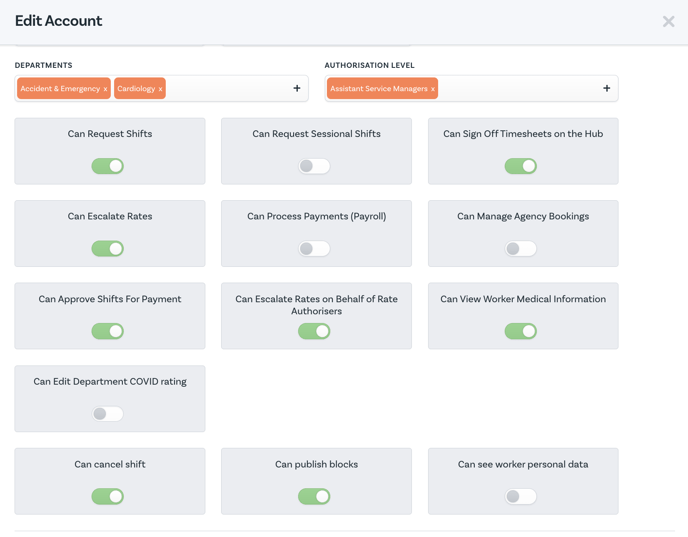
We believe that the list of feature toggles are quite self-explanatory, but if you require any help understanding exactly what each toggle does, please contact us via the web chat or at help@patchwork.health where we will be happy to help.
Reporting
If at any point you would like to receive an Excel extract of all users' current permissions, please request this via our help desk, via the web chat in the hub or help@patchwork.health
Timesheet Authorisers
Paying staff on time is fundamental when encouraging workers to continue providing their spare time to fill bank shifts, therefore it is important that your timesheet approvers are kept up-to-date and reviewed regularly to ensure that the right people are able to complete the task quickly and promptly to prevent any delays.
It is also important to think about removing authorisers who have changed roles, left the business or are no longer appropriate to be timesheet authorisers to prevent any unwanted sign-offs by the wrong person.
We recommend that this routine task is something that you have captured in your internal roles and responsibilities matrix so it is clearly documented who will complete this task within your organisation.
Reporting
Admin accounts with the right access can view full details of timesheet authorisers within a users profile, or via the "Timesheet Authorisers" page in the hub found under "Accounts"
If at any point you would like to receive an Excel extract of all users' current permissions, please request this via our help desk, via the web chat in the hub or help@patchwork.health
Rate Escalation Authorisers
When shifts are at risk of being unfilled and there is a clearly identified need to escalate a shift default rate, Patchwork has the rate escalation tools built into the platform. Click here for the full article on rate escalations.
To ensure that you have the right people in your organisation with the correct access and escalation tiers we recommend that you review who has what access on a regular basis to prevent any delays in getting appropriate approval when your services need it.
It is also important to think about removing people who have changed roles, left the business or are no longer appropriate to approve escalations to prevent any unwanted escalation approvals happening by the wrong person.
We recommend that this routine task is something that you have captured in your internal roles and responsibilities matrix so it is clearly documented who will complete this task within your organisation.
Reporting
Admin accounts with the right access can view full details of rate escalation approvers and assigned tires within a users profile, or via the "Rate Authorisers" page in the hub found under "Accounts"
If at any point you would like to receive an Excel extract of all users' current permissions, please request this via our help desk, via the web chat in the hub or help@patchwork.health
Grade Rates of Pay and default break times
When requesting a shift in Patchwork, a set of standard rates are applied to shifts based on department settings. Each grade has the ability to assign a default rate card, and each department can be set to standard or an enhanced department, each triggering a different set of rates to be paid.
Default mandatory rest time can also be configured to repeat every XX number of minutes per grade, IE 30 minutes rest for every 360 minutes worked. These can be configured at each grade level.
To ensure that each grade is behaving as expected at all times, a regular review of these settings should be made to make sure that any that do not look correct are amended to ensure the system is presenting the default settings correctly each time.
Below is an example of the available settings that can be applied to each grade.
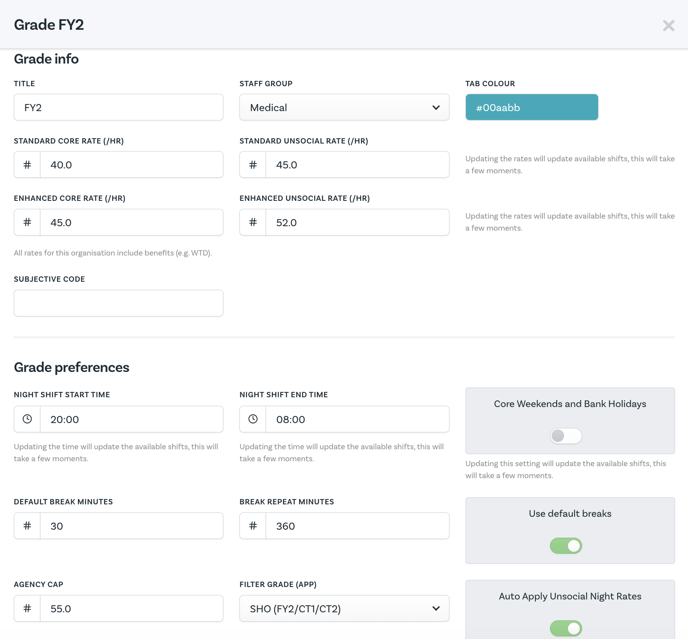
Reporting & Updating
Currently, the ability to change these settings are controlled by patchwork and can be changed at any time by contacting our customer care team. If you would like an Excel extract of all these settings please contact us at help@patchwork.health to request this.